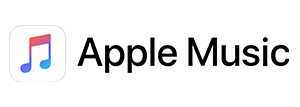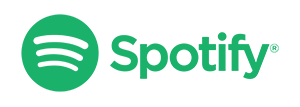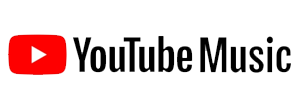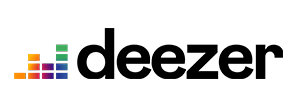The Audio Service is not running - Quick fix without restart!
Windows' Audio Service controls all audio devices and, subsequently, their sound input/output. It loads when Windows starts and, now and then, stops working, resulting in no sound being output from your PC. Usually, a restart fixes those issues, but if you would like to perform a CMD (command prompt) quick fix instead, without a restart, follow the steps below: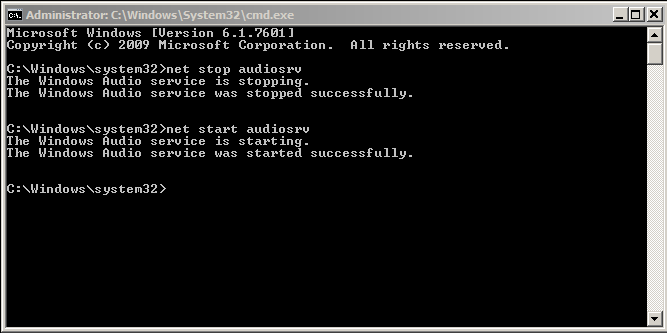
Before using this fix, close any open media player applications like Windows Media Player, VLC etc.
Start > CMD.exe
- Right-click and choose "Run as Administrator."
- Stop audio services Type "net stop audiosrv"
This stops the audio service. Wait for the message that states successful stoppage. - Start audio services Type "net start audiosrv"
This (re)starts the audio service. Wait for the message that states successful start.
Advertisement