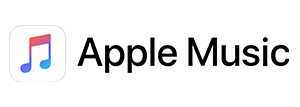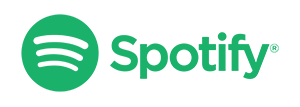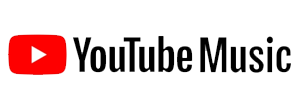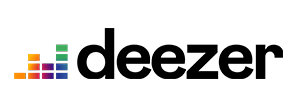Foobar2000: Upmix 2.1 (stereo) to 'faux' 5.1 surround
What is 2.1 and 5.1?

- 2 refers to two channels - Left and Right.
- 5 refers to five channels - Front and Rear Left, Front, and Rear Right and the Center.
- .1 is your sub-woofer, also known as LFE (Low-Frequency Emitter)
Why isn't 5.1 audio more readily available?
Interestingly, most music compositions are studio recorded in multiple layers/channels. Once mastered and rendered, most studios opt for the typical 'stereo' with "5.1" being a rare/limited release. As the technology to enjoy 5.1 becomes more affordable and widespread, many artists are now re-releasing their work in 5.1.So what can foobar2000 do?
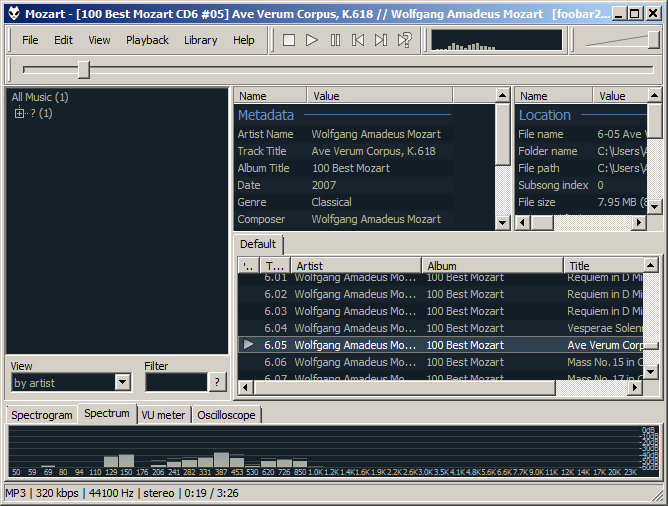 First of all, for all audiophiles out there, it's important to remember that foobar can't re-write music. It is only creating a 'fake' 5.1 surround effect using the existing stereo data.
First of all, for all audiophiles out there, it's important to remember that foobar can't re-write music. It is only creating a 'fake' 5.1 surround effect using the existing stereo data.
To do that, it takes the Left and Right channels and replicates them to the Rear Left and Rear Right while 'widening and spacing' the sound. This effect creates a 'fake' virtual surround sound effect while utilizing all of your speakers during playback.
The 'foo_channel_mixer.dll' file:
Once you've installed foobar2000, you're going to need an application extension called "foo_channel_mixer.dll" for this effect to work. Download the foobar player from its official website here and then install it like any other software.Place the downloaded DLL file in the following location: C:\Program Files (x86)\foobar2000\components
⭳ Download the DLL file | 233kb
Once you've downloaded and placed the DLL file, follow the steps below to configure foobar2000:
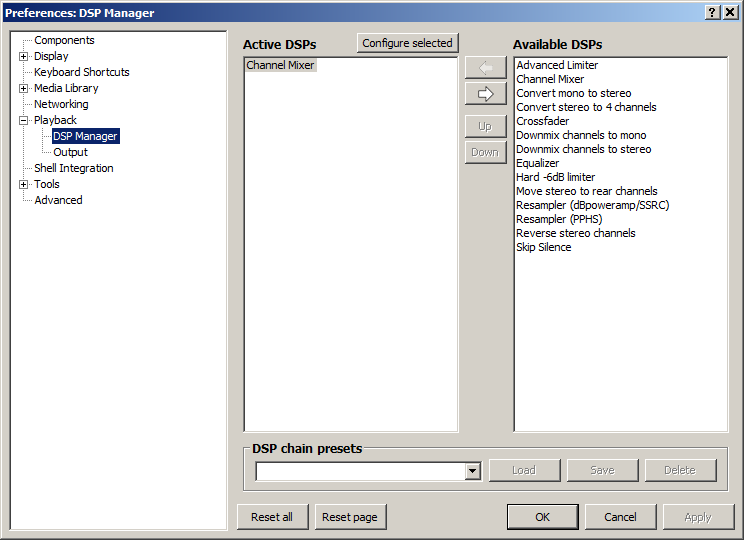
Preferences: DSP Manager
Navigate to File > Preferences > Playback > DSP ManagerMove the DSP called "Channel Mixer" from the "Available DSPs" section. It should now show up under the "Active DSPs" window.
Select "Channel Mixer" and click on "Configure selected"
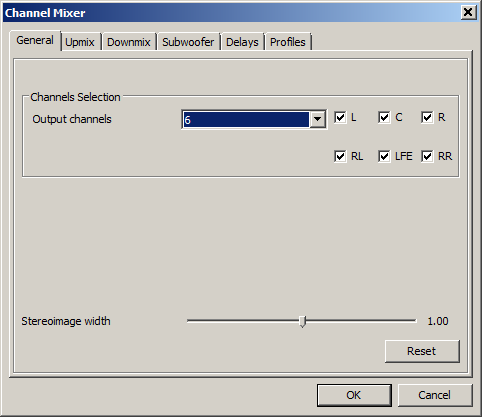
Under the "General" tab
Select "6" in the "Output channels" option. Check all six boxes in front of L, C, R, RL, LFE, RRL - Left, C - Center, R - Right, RL - Rear Left, LFE - Low-Frequency Emitter (Subwoofer), RR - Rear Right
I've set my 'Stereoimage width' to the default "1.00" but you can experiment with different settings.
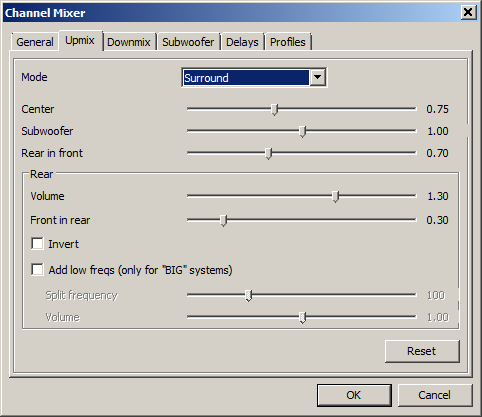
Under the "Upmix" tab
Choose "Surround" in the Mode optionYou can experiment with all other settings based on what sounds better, depending on your speaker set and placement setup.
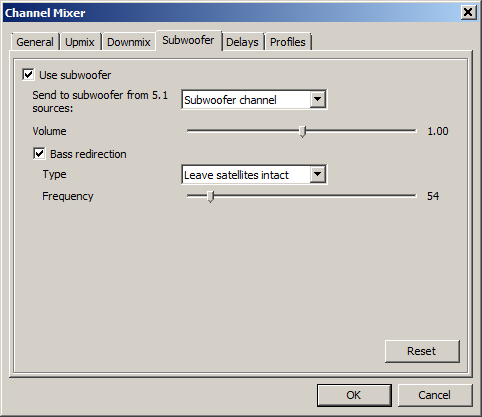
Under the "Subwoofer" tab
Enable both "Use subwoofer" and "Bass redirection"Under Bass redirection, make sure you choose "Leave satellites intact". This setting will leave the default Left and Right channels intact, giving you the original clean sounding audio while adding the 'fake' surround in the Rear Left and Rear Right.
Ave Maria in 5.1 surround!
Featuring a String arrangement by English Violinist Joni Fuller, enjoy this beautiful classic in genuine 5.1 surround sound!⭳ Stream and download here...